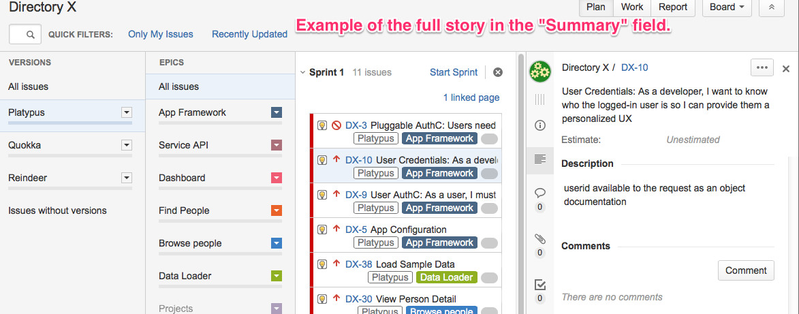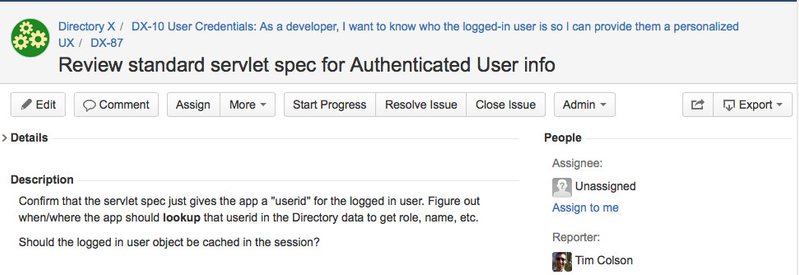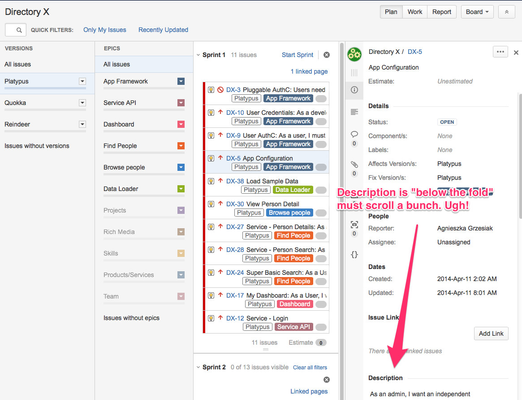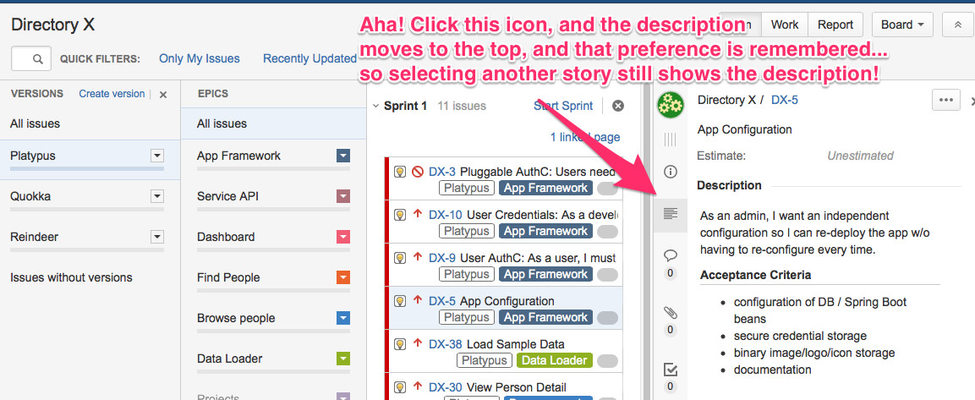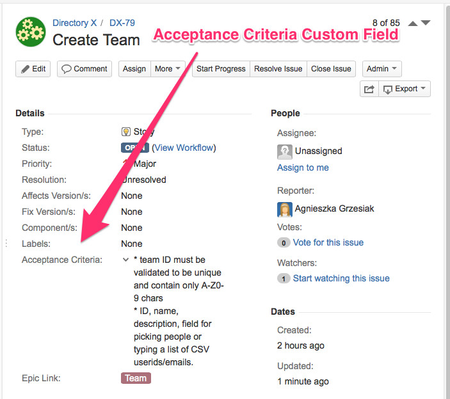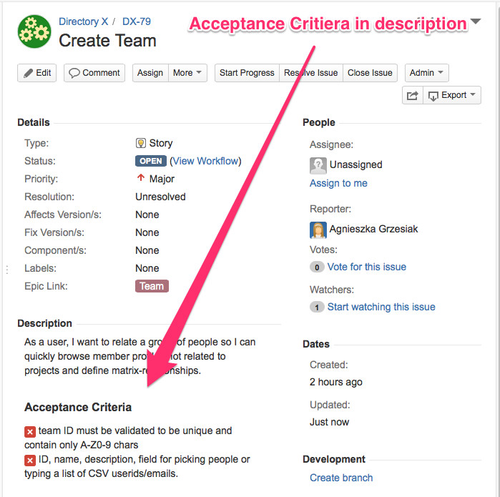How to best capture User Story and Acceptance criteria in Jira?
Background
We see two ways of doing this...
1) Put a short title + description into the Jira summary field, and more details or acceptance criteria in the description.
2) Put a short title in the Jira Summary, and the longer sentence in the Jira Description field
I'll attach some images that show some differences...but I think I've found that #2 is the way to go.
Figure 1. Example of full story in the "summary" JIRA field.
In Figure 1, see in the middle pane, we just see "As a devel" which gives us no additional information. The column is too small, most stories will only get "As a _____, I want...", but we can see the story right at the top in the details view, which seems great, but it breaks down in other places.
Figure 2. Example of a sub-task for DX-10.
This sub-task of DX-10, pictured in Figure 2 is ugly! The long summary name makes the title wrap in weird ways. It looks like "UX" is some sort of key, when in fact it's just the last two letters in the story.
If the sub-task had a full story in the summary too, it would have been even longer and more painful.
Figure 3. Shows a DX-5 with a short title only, and story in the description.
I tried a short-title... but Agnieska pointed out a problem with that - it requires scrolling "below the fold" as they say in the newspaper business to see the description.
That's not good, but I found a workaround...
Figure 4. Example shows how we can click an icon to make the description visible (and Acceptance Criteria) and JIRA remembers that choice!
Notice how in this view, DX-3, DX-10, DX-9 have the story in the Summary (title)...but it's cut off, so all we see is "As a user, I must" or "As a devel..." which is not informative and we have to go to the full view to see the details.
In this view, I clicked the icon, and the description is right at the top. Title and full description both visible on one page, without scrolling. Oh, and by adding a header and bullets to the Description, we also get acceptance criteria. Win!
And while we're here... I tried the Acceptance criteria as a separate field (see Figure 4) and as text in the description (see Figure 5)...and believe the text method is better as it is easier to see, and we can use simple markup to show done/note-done.
Figure 4. Acceptance Criteria as a custom field.
Figure 5. Acceptance Criteria as text (with markup) in the description.